 Have you had a chance to grab the new iCraft® Deco Foils™ yet? Well you are going to want to after I show you a fun technique you can do with them! It’s Katrina, from Paper, Scissors and Glue here on the blog today sharing a great “hello” card and how to have fun with Deco Foils.
Have you had a chance to grab the new iCraft® Deco Foils™ yet? Well you are going to want to after I show you a fun technique you can do with them! It’s Katrina, from Paper, Scissors and Glue here on the blog today sharing a great “hello” card and how to have fun with Deco Foils.
Therm O Web Supplies:
Therm O Web 3D White Foam Squares-1/2 inch
Therm O Web Sticky Dot Adhesive-Small Sheets
Therm O Web Sticky Dot Mini Runner
Therm O Web iCraft® DecoFoil™ – Turquoise
Therm O Web iCraft® DecoFoil™ White Foam Adhesive
Other Supplies: Pattern Paper, Stickers, Chipboard-Simple Stories; Cardstock-American Crafts; Doilies-Doodlebug Design; Laminator with Toner Sheets
The Deco Foil can be used with our iCraft® Deco Foil™ Liquid Adhesive, iCraft® Deco Foil™ Foam Adhesive, iCraft® Deco Foil™ Hot Melt and more. One way you can use the foil is with a laser printer. Print your choice of an image, sentiment, etc on a laser printer (or copy machine) and then run your project with the foil on top of it thru a laminator. Foils will not work with an inkjet printer. It must be a laser printer or copier because of the toner particles. My problem is that I do not have a laser printer, and I am not good about planning my projects ahead of time to get copies made! So, here is an easy solution for the “on the fly” crafter to use DecoFoils with laser printing. I am going to show you how to create your own “sheet” of toner paper that you can use with the DecoFoils when you are ready to craft! All you need to add is a laminator and you will be good to go. I picked one up for about 30.00 and it will do 12 inches wide.
1. Open a blank Word Document. You can also open a blank document in Photoshop, PSE, Publisher, etc., whatever you have and are comfortable working with.
2. Draw a rectangle that will basically fill your page. I am on a Mac, so the screenshots are from Word for Mac, but PC’s should be similar. If you are using Photoshop or Photoshop Elements, you can just “fill” your page using the bucket method and picking black, without drawing a shape.
3. Once your shape is drawn (here mine is blue), right click to format shape. This will give you options to change your color of the rectangle.
4. Change color to completely black by picking the “fill” option and changing color to black. You want your sheet to be totally black, so that when it prints, it will be filled completely with toner from the laser printer.
5. Now after you have filled your page, save your file. You want to save at highest resolution possible and I saved as a PDF. When saving in Photoshop, I saved at 300 pixels. This will give you a nice solid black page. You also want to save it so that you can use it over and over!
You can upload your file to a printing place, such as Kinko’s or Staples. Just make sure they are using a laser printer to print their items out. Check out what weights of paper you can print on and pick what you think you would like to use. I chose an 80 lb. cover stock (glossy) and it is working great for my projects. I also sized my page at 11 inches by 17 inches, to get as much of a toner sheet as I could. You also may want to warn the printer that you know your page will print all black! My Kinko’s was a little confused, but then I explained. Now they want to see my projects!
Now you have a sheet that you can run thru your die cutting machines, use punches with, etc. This also gives you more options to create with!
6. Cut out an image with your die cutting machine from your toner sheet.
7. Cut a sheet of iCraft® DecoFoil™ to fit over your die cut. Place the die cut and foil into a folded piece of regular copy paper and then run thru a laminating machine. VERY IMPORTANT-Let your laminator warm up for awhile before running your project thru. Even after the ready light came on, I let it warm for another 15 minutes or so.
8. Make sure your sandwich of items is smooth and run thru your laminator.
9. Once your sandwich comes out of the laminator, I let it slightly cool (about 30 seconds) before peeling the foil away from the die cut.
10. If you have black areas that may have not covered (if your sheet wrinkled), cut small pieces of Deco Foil to cover those areas and then run back thru the laminator until you like what you have. This can happen if you don’t let your laminator warm up long enough also.
I also cut the same frame die cut from white cardstock a couple of times and then stacked together with the foiled frame using the Sticky Dots sheets. This created a “chunky” type of chipboard frame.
Assemble the rest of your card using a variety of ThermOWeb adhesives. If you want just a “little” lift, you can also use the iCraft® Deco Foil™ Foam Adhesive as a thinner way to pop up items and give them dimension. I actually “save” my scraps of it and use them for just this purpose!
 Thanks for stopping by the ThermOWeb blog today for Cards Week! Be sure to check out the featured giveaway!
Thanks for stopping by the ThermOWeb blog today for Cards Week! Be sure to check out the featured giveaway!
Katrina Hunt
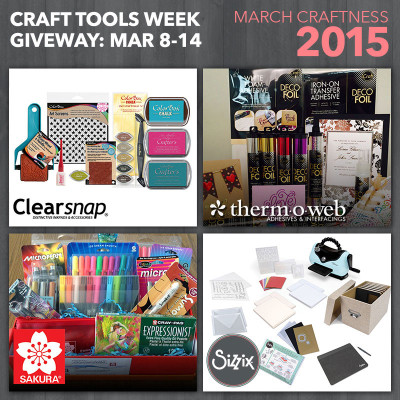
From March 1st to March 28th, we’re giving away over $1,000 in prizes—with one winner chosen each week!
This week is CRAFT TOOLS WEEK!
So from March 8th to March 14th, enter for your chance to win:
1) Sizzix: Texture Boutique Beginner’s Kit, Stamper’s Secret Weapon, Plastic Envelopes, 5″ x 6 7/8″ 3 Pack x3, Die Storage Box for Bigz/Bigz L Dies x2, InkSheets Starter Kit
2) Sakura of America: Gelly Roll® Metallic™, Gelly Roll Moonlight® 10, Microperm®, Pigma Micron®, Sumo Grip® 0.9mm pencil, Glaze® glossy dimensional ink pens, Soufflé® matte dimensional ink pens, Pentouch® Calligrapher® fine point paint marker, Permapaque® fine point metallic 3 pk, Cray-Pas Expressionist®, Koi® Coloring Brush, Gelly Roll Stardust® Clear
3) Therm-O-Web: iCraft® Deco Foil™ White Foam Adhesive, iCraft Deco Foil Iron on Transfer Adhesive, iCraft® DECO FOIL™ Transfer Sheets in purple, gold, silver, rainbow, gold leopard, silver stars and red
4) Clearsnap: Rollagraph Wheel, ColorBox Stylus & Tips in Antiquing, ColorBox Cat’s Eye Ink in Guacamole, ColorBox Chalk Ink in Arctic Ink, ColorBox Crafter’s® in Berry, Crafter’s Full Size Inkpad in Aruba, ColorBox® Mini Molding Mats in Scribbles, ColorBox® Art Screens in Stars, Smooch® Illuminate
Check out the entire March Craftness schedule here:

As you know…March kicks off National Craft Month and that means chances for you to save and win!

And that’s not all…we’re giving away goodies each week and this week we have two for you to enter to win!Shannon Fabrics Ella Quilt Kit!

a Rafflecopter giveaway
Just follow the easy to use Rafflecopter entry form and check back weekly for new prizes!a Rafflecopter giveaway
3 Comments on Hello Beautiful – Deco Foil Card
1Pingbacks & Trackbacks on Hello Beautiful – Deco Foil Card
-
[…] and using it with a laser printer. I have a tutorial on how to do that over on this post. This is a great way to make shapes to use with with your foils to add to your projects. The […]
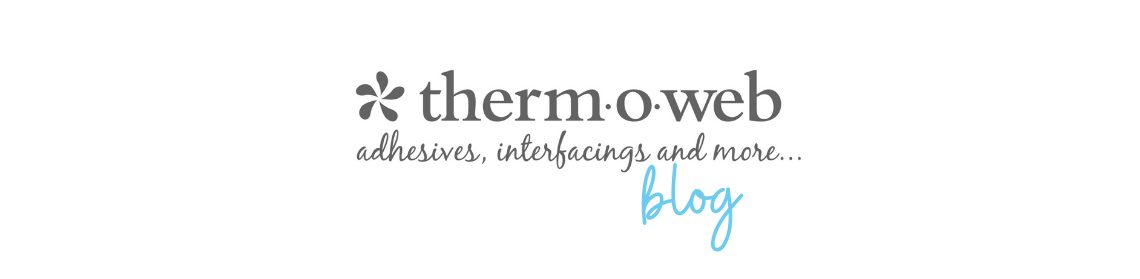

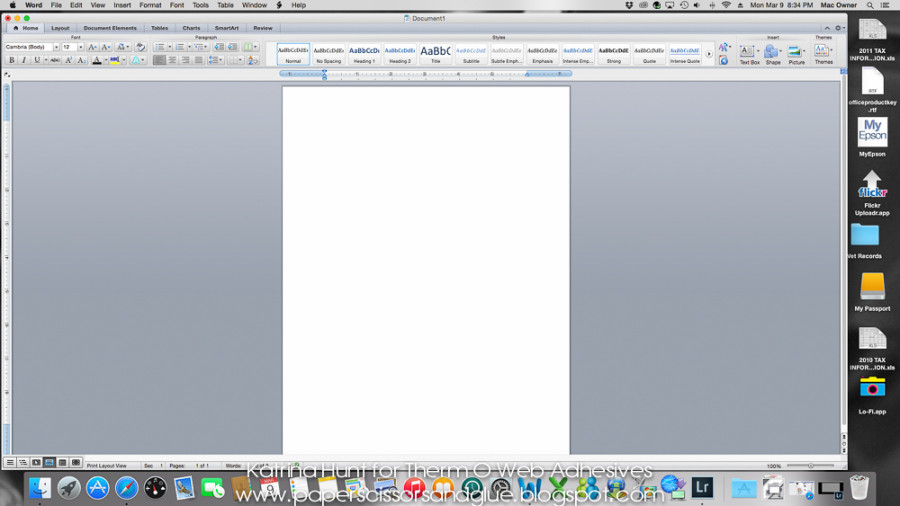
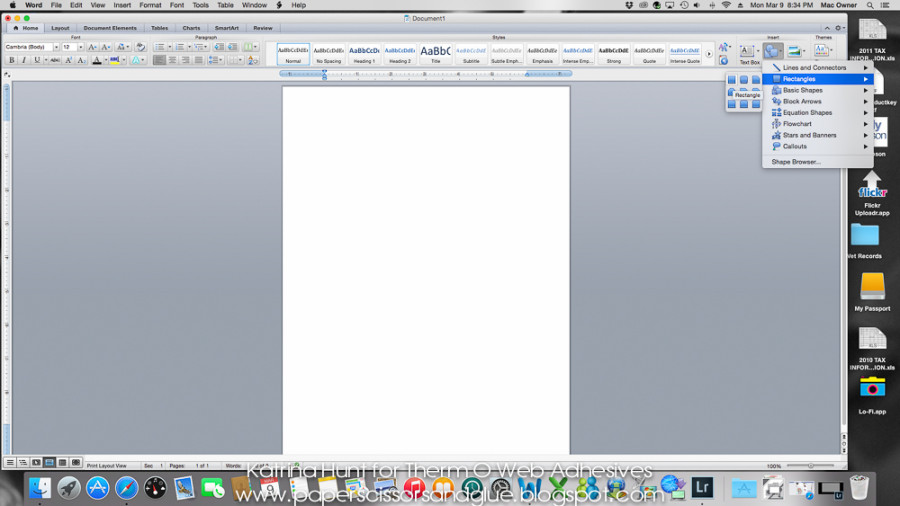
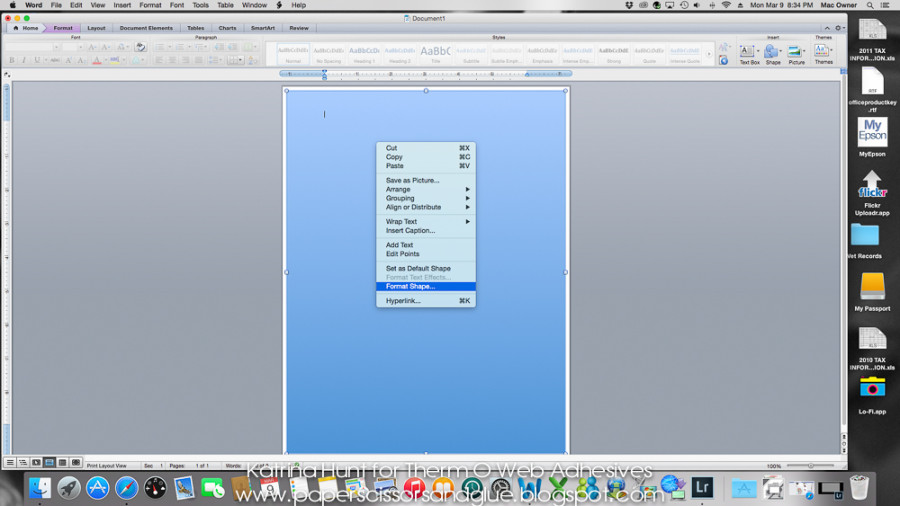
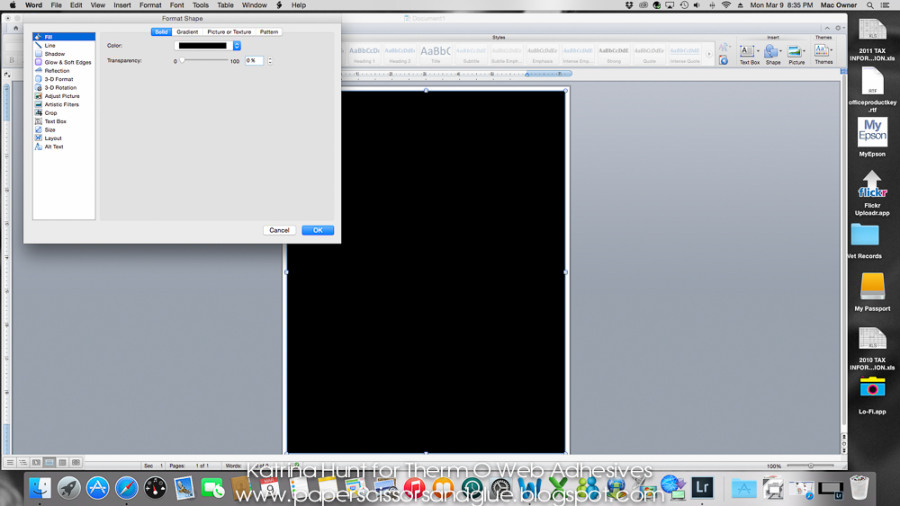
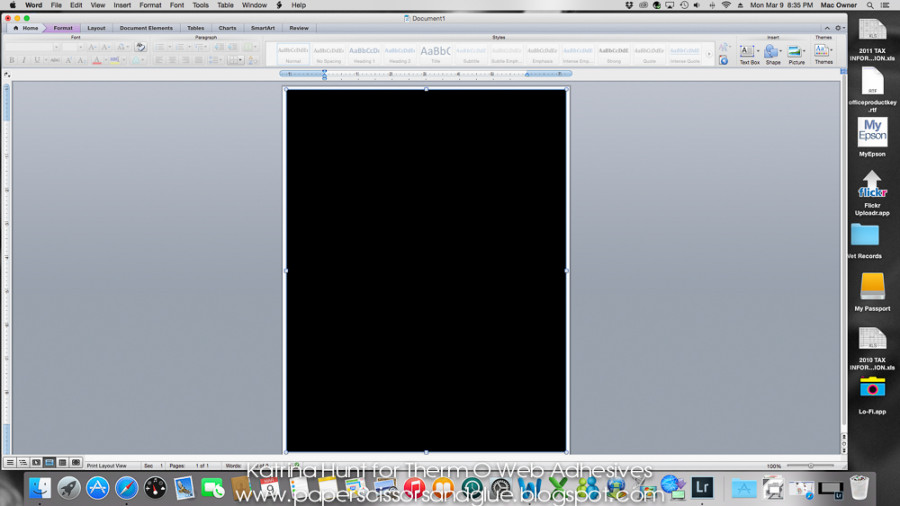
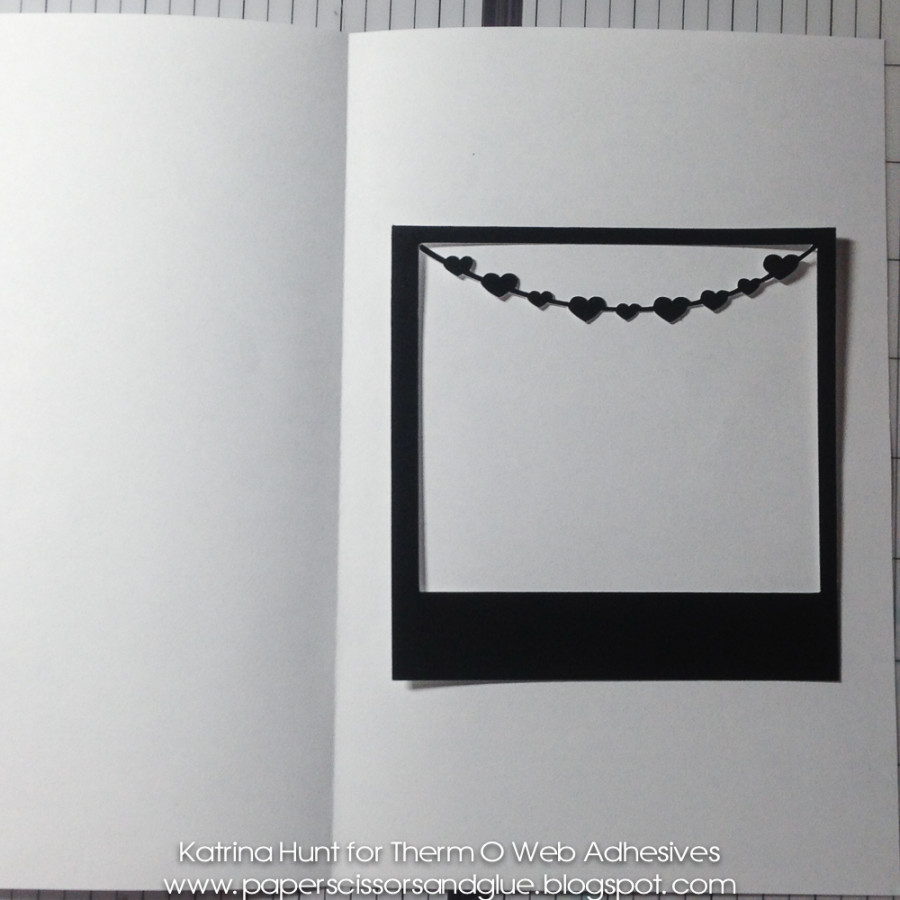

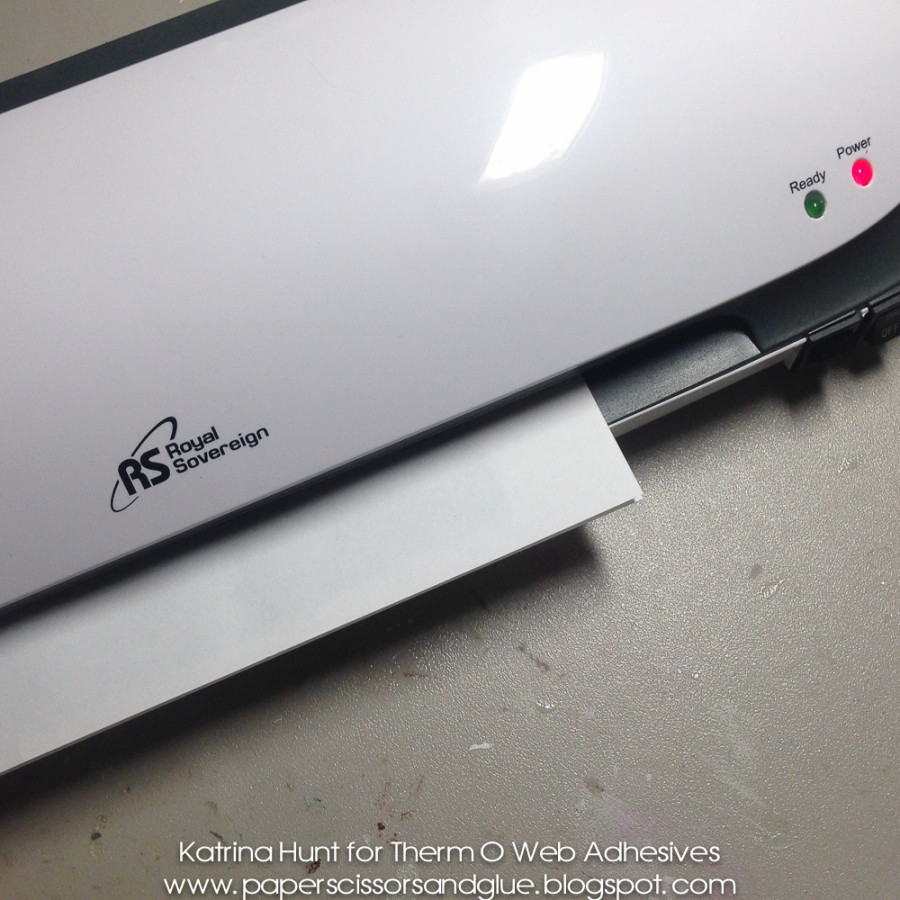


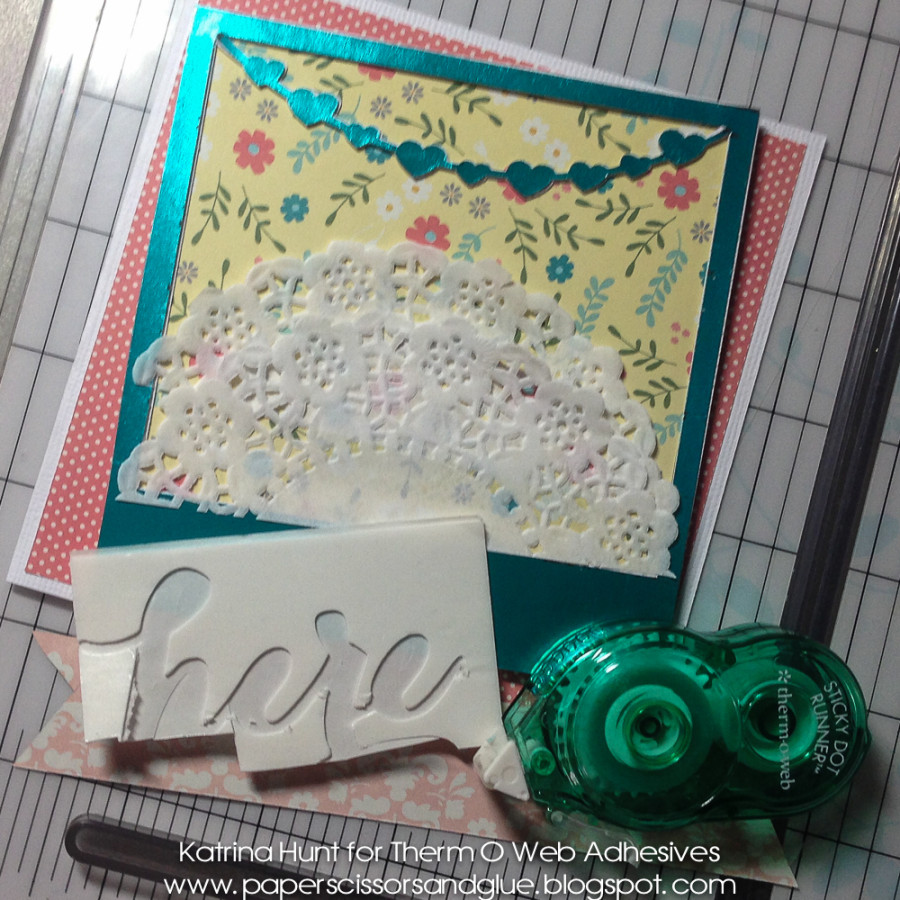
barb macaskill
March 17, 2015 at 3:53 pm (10 years ago)Great idea for the laser printer pages! I think I am going to get a bunch printed up so that I am always ready to dive in when I want to create a project! Thanks for the tip!
Jenn
November 17, 2015 at 1:39 pm (10 years ago)We loved this idea so much that we used it on our business cards and new ID badges at work. Thank you for the tutorial, it was really easy to follow! I think these add that little extra appeal that will make us memorable.